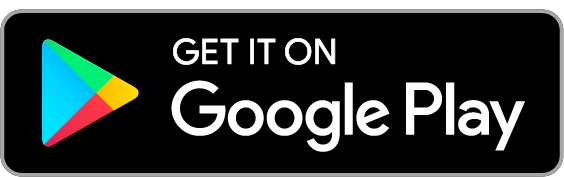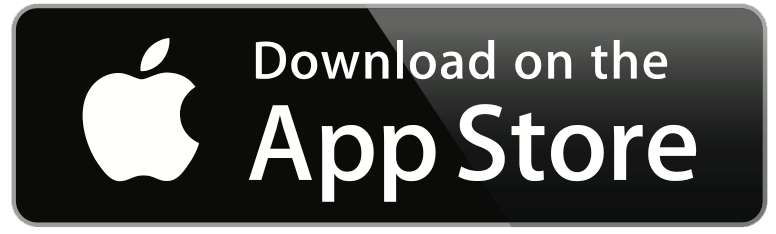Using the Remote App
he remote app is available for iOS and Android devices. You will need a mobile device capable of using BlueTooth v4 BLE (Bluetooth Low Energy).
-
On your mobile device, ensure that BlueTooth is turned on.
- Download and install the app using the appropriate link below:-
-
Do NOT pair your device with the Wink Mod or Diagnostic. If you have paired it then use the "Forget" option on your mobile device to forget the wink mod or diagnostic.
-
Start the MX5 Remote app. You should see "Test Diagnostic", "Test Wink" and "MX5-WINK" or "MX5-Diagnostic" devices displayed. The "Test Diagnostic" and "Test Wink" devices are demo devices to view the functions of the app. They do will not control the Wink Mod or the Diagnostic device. If you do not see the "MX5-WINK" or "MX5-DIAGNOSTIC" device, ensure that the device is correctly installed and working via the in-car controls.

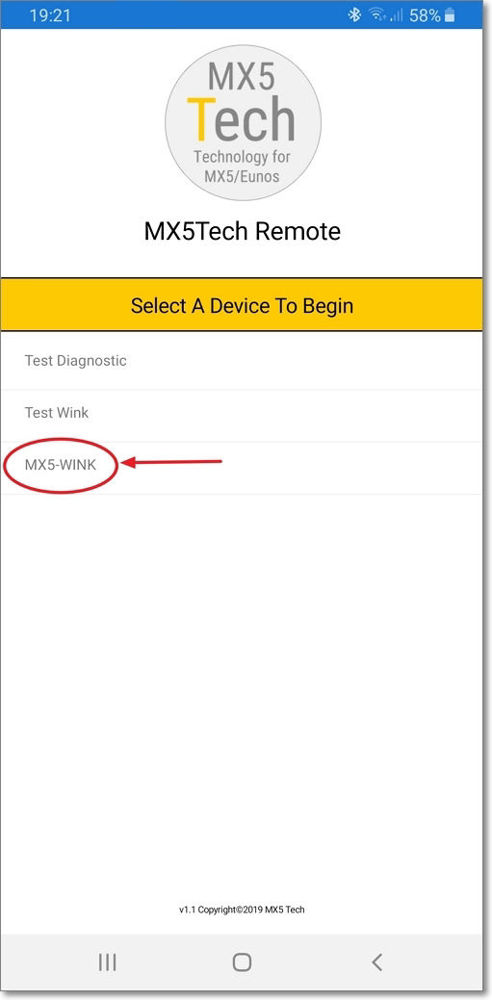
-
Click "MX5-WINK" or "MX5-DIAGNOSTIC" to connect your device with the wink mod or diagnostic.
If it doesn't connect, please try again.
If it still doesn't connect, please reset your MX5Tech device. On the wink mod this is achieved by pressing the tombstone lights button on and off quickly 10 times - the lights will pop up to show that the wink mod has been reset. On the diagnostic, simply turn off the car ignition and turn it on again. -
When connected, the main menu will be displayed for the connected device.
- THE FOLLOWING APPLIES TO THE WINK MOD ONLY
If your device is a wink mod, your device is now registered to the wink mod as is the ONLY device which can now control the wink mod.
This ensures that nobody else can wink your lights.
If you wish to register a new device, you must first reset the wink mod using the 10 x flash method described above.
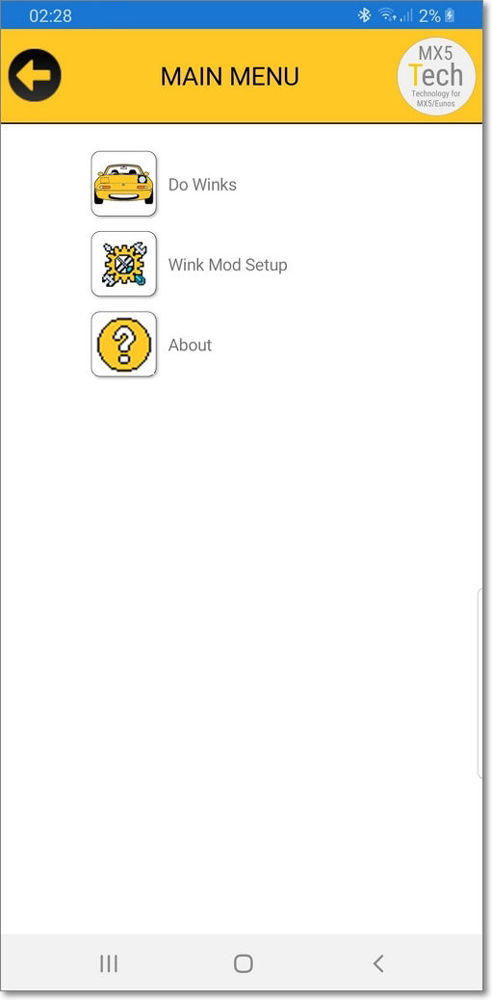
-
Click the "Do Winks" menu item to display the main wink function page.
Click the buttons to active the selected wink on the wink mod.
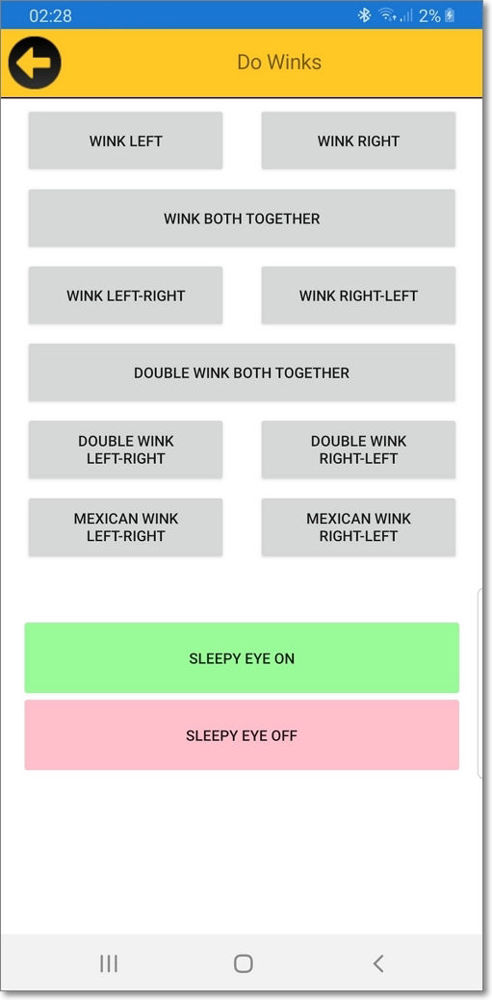
-
Click the back button at the top of the screen to return to the main menu.
-
If you wish to change the configuration of your wink mod, click the "Wink Mod Setup" button on the main menu.
The "Wink Mod Settings" menu page will be displayed.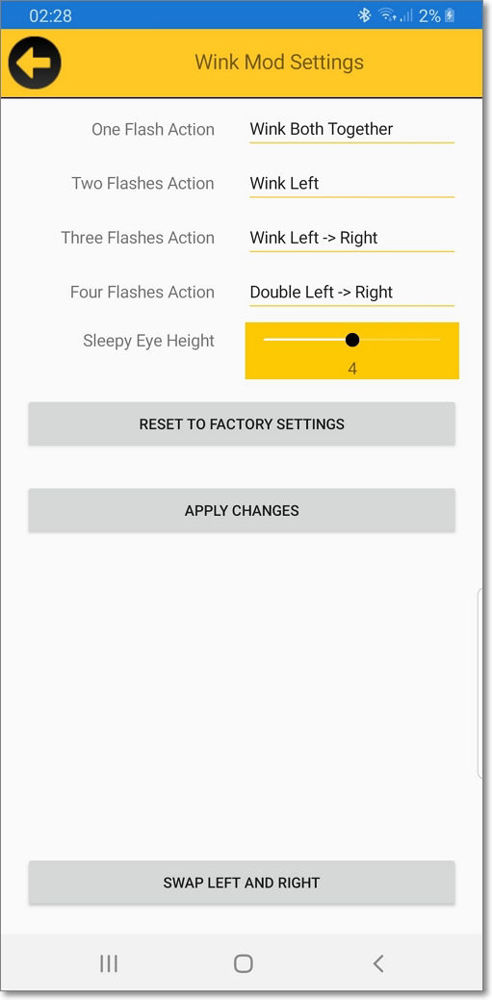

-
Use the dropdowns to select which wink option will be activated for 1,2,3 & 4 flashes of the interior button.
Use the slider to select the required height of the sleepy eye mode.
Click the "Reset to factory settings" button to change the 4 flash dropdowns and sleep eye height to their default values.
Click the "Apply Changes" button to send the above settings to the Wink Mod device.
Click the "Swap left and right" button to instantly swap the wink sides for left and right. i.e. Left wink becomes Right wink etc. -
Note: After a 10 x flash reset of the wink mod, the 4 flash setting and the sleepy eye level will be reset to default values but the app will still show any custom settings you have chosen. Please click the "Apply changes" button after a 10 x flash reset to ensure the app and the wink mod are synchronised.